ADVANCE is a powerful tool we use to generate data to analyze our various constituencies, but how are we able to leverage that data to determine averages on a particular data point?
For example, what is the average age of our alumni members? What is the average Engagement Index of recent attendees to an event? What is the average age of our Computer Science alumni?
 …you can use your Statistical Analysis format to help get the answers to these questions? All you need is your Ad-Hoc report and a blank Excel document.
…you can use your Statistical Analysis format to help get the answers to these questions? All you need is your Ad-Hoc report and a blank Excel document.
Let’s walk through an example. Imagine you were recently asked to pull the average Engagement Index (EI) of graduates from a particular department, but this Ad-Hoc report yields a total of over 5,000 alumni! The Statistical Analysis format has the “CSU – Engagement Index” data point, but this simply shows us the number of alumni for each score. So how can we calculate the average based on the way this data is presented?
To calculate the average:
- Retrieve your report as a Statistical Analysis with “CSU – Engagement Index” selected.
- Open a blank Excel worksheet.
- Copy and paste your Statistical Analysis “CSU – Engagement Index” table into Excel and delete the column with percentages in Column C (we will re-purpose this column).
- Column A will show all the various EI scores for all qualified alumni.
- Column B will show the number of alumni per score.
- Now, let’s calculate Column C. In cell C1, multiply A1*B1.
*Try this formula: =SUM(A1*B1)
- You can now carry this formula down the remainder of Column C using the cross icon in the lower right corner of that cell:
 (To learn more about this function, click here or search the web for “How to copy a formula down a column”)
(To learn more about this function, click here or search the web for “How to copy a formula down a column”)
- You should now have values in column C for all EI scores.
- Calculate the SUM of Columns B and C (column B is going to be the total number of entities on your report).
- To determine the average, divide the total of Column C by the total of Column B.
You can now easily see the average Engagement Index for our department graduates is 325.
We can track their EI score at this point in time and use it for comparison purposes in the future to determine exactly how our recent outreach initiatives may have impacted their engagement with CSU.
You easily can apply this process for determining the average age of a population as well.
Linda Paule – Systems Education & Analysis
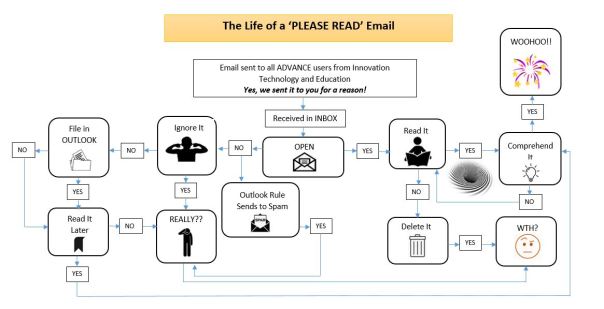
 that Advance/CDIStiller courses are moving to online registration in MyLearning? Well hang on… just not quite yet.
that Advance/CDIStiller courses are moving to online registration in MyLearning? Well hang on… just not quite yet. …you can use your Statistical Analysis format to help get the answers to these questions? All you need is your Ad-Hoc report and a blank Excel document.
…you can use your Statistical Analysis format to help get the answers to these questions? All you need is your Ad-Hoc report and a blank Excel document. (To learn more about this function, click
(To learn more about this function, click